Manage Portfolios
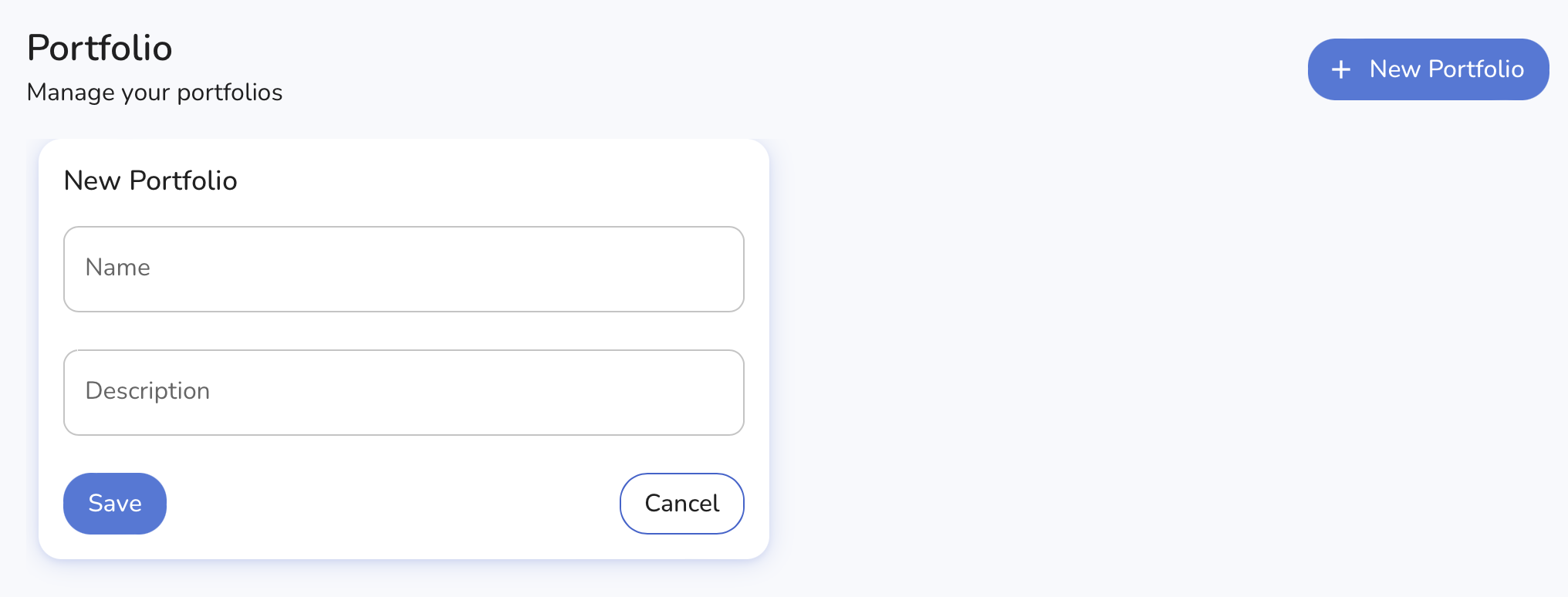
The final part of the setup process involves creating and managing Portfolios. Portfolios allow users to group transactions across multiple Brokers and Accounts, providing enhanced flexibility in filtering dashboards, views, and the content of widgets. This guide provides a step-by-step process for setting up and managing Portfolios.
Steps to Set Up a Portfolio
-
Navigate to the Portfolio Management Section
- In the Admin menu, select Portfolio.
-
Create a New Portfolio
- Click on the New Portfolio button to start adding a new portfolio.
-
Enter Portfolio Details
-
Fill in the Name field with the name of the portfolio.
-
Optionally, add a description in the Description field to provide more details about the portfolio.
-
Example:
- Name: My ISA Savings
- Description: My UK ISA Savings Accounts
-
-
Save the Portfolio
- Click Save to save the portfolio details.
Managing Portfolios
-
View Existing Portfolios
- The Portfolio management page lists all the existing portfolios.
- Each portfolio entry shows the name and description, along with options to edit or delete the portfolio.
-
Edit a Portfolio
- Click the Edit button next to the portfolio you want to modify.
- Update the necessary fields in the form.
- Click Save to apply the changes.
-
Delete a Portfolio
- Click the Delete button next to the portfolio you want to remove.
- Confirm the deletion when prompted.
Additional Notes��
- Ensure you provide a clear and descriptive name for each portfolio to easily identify its purpose.
- Use the description field to add any relevant details about the portfolio, which can help in managing multiple portfolios effectively.
- Be cautious when deleting a portfolio, as this action cannot be undone and will affect all associated transactions and views.
By following these instructions, you can effectively set up and manage your portfolios, ensuring your investment transactions are well-organized and your dashboards and widgets display the desired information accurately.